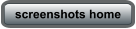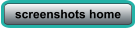BabelColor
®
Color Measurement
and Analysis
PatchTool EMISSION-READER TOOL
file mode


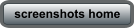
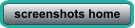




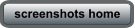
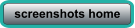



In the Emission-Reader PatchTool file mode you select a file currently opened in PatchTool. The file layout is shown in a preview window; if
required, you can enlarge the tool window to see the complete layout. The target height in the Target area definition is required only if you
intend to use a previously measured uniformity compensation file for this light box (see Light Box characterization). The target width (i.e.
horizontal scan length) is required for patch width validation and if you intend to use a uniformity compensation file; the minimum patch
width depends on the i1Pro 3 model, with larger patches required for the i1Pro 3 Plus.
Click on the "Start" button once the target area is defined.
You can select any patch to make individual measurements, or use a timer to
automatically make measurements at fixed time intervals. It is also possible to take measurements one row at a time, by scanning the
instrument from one side of the chart to the other
(Note: The reference file data is used to better recognize the patches when you scan; this
minimizes the contrast requirements between the target neighboring patches. However, if required, you can scramble the patches to
maximize the contrast or print targets with contrast bars in PatchTool)
.
A Zebra ruler is always required for line scans.
The reference patches of the currently selected row are shown in a separate display, on top of the layout, as shown below; here the bottom
portion of the row display is empty since no patches were measured yet on row 6. Patch data corresponding to the mouse position is shown
dynamically between the row display and the target display; here we have L*a*b* values from the reference file and the processed L*a*b*
data from the measurement (Row: 14; Column: 10; ID: 374; Name: Target374). The patch under the mouse pointer is white and the
measurements was assigned as the White Point, L*a*b*=(100,0,0) in both cases; see the text below for the steps which brought us there.

The screenshot above shows the interface after:
•
defining the Target area;
•
measuring the White Point (WP) on the white patch (Row: 14; Column: 10);
•
selecting a Scan exposure of 100 ms (instead of the the auto-set exposure of 342 ms!);
•
scanning row 14 (with the white patch in the last column) (Note: this row can be scanned any time, as any other row);
•
measuring/scanning the first five rows;
•
selecting D50 as the Illuminant and deselecting “Abs.-Col.”, i.e. selecting “Rel.-Col.”;
•
loading the Light Box uniformity compensation file and activating the compensation (”ON” checkbox);
•
reassigning the white patch as the WP (patch display contextual menu), to take into account the light box non-uniformity.
Note: A detailed PatchTool file measurement procedure is available in the Help manual.
You will note that the Light Box uniformity compensation file (LightBox_160Vx200H-mm_20Rx10C_2.txt) was defined with 20 rows and 10
columns, the same number of rows and columns of the target area; this is NOT a requirement! The rows and columns do not need to match
as long as the area of the compensation file is equal or larger than the target area. Here the compensation file area and the target area
are the same size (160Vx200H-mm). When the compensation file area is larger, you can set an offset between the two areas, perhaps to better
position the target in a more uniform zone of a light box.
Export ABSOLUTE measurements in a RAW file that can be opened in a spreadsheet. Export PROCESSED data , i.e. relative to a selected WP, in
a CGATS compatible file which can be opened in most programs that support this format; this file can also be compared to other colors lists
within PatchTool. The CGATS file options dialog is shown below.
Screenshots of the “Light Box characterization”, "Unconstrained" and "Custom chart" measurements modes are shown on the previous pages.






BabelColor
®
PatchTool EMISSION-READER TOOL
file mode

In the Emission-Reader PatchTool file mode you select
a file currently opened in PatchTool. The file layout is
shown in a preview window; if required, you can enlarge
the tool window to see the complete layout. The target
height in the Target area definition is required only if
you intend to use a previously measured uniformity
compensation file for this light box (see Light Box
characterization). The target width (i.e. horizontal scan
length) is required for patch width validation and if you
intend to use a uniformity compensation file; the
minimum patch width depends on the i1Pro 3 model,
with larger patches required for the i1Pro 3 Plus.
Click on the "Start" button once the target area is
defined.
You can select any patch to make individual
measurements, or use a timer to automatically make
measurements at fixed time intervals. It is also possible
to take measurements one row at a time, by scanning
the instrument from one side of the chart to the other
(Note: The reference file data is used to better recognize
the patches when you scan; this minimizes the contrast
requirements between the target neighboring patches.
However, if required, you can scramble the patches to
maximize the contrast or print targets with contrast bars
in PatchTool)
.
A Zebra ruler is always required for line
scans.
The reference patches of the currently selected row are
shown in a separate display, on top of the layout, as
shown below; here the bottom portion of the row
display is empty since no patches were measured yet on
row 6. Patch data corresponding to the mouse position
is shown dynamically between the row display and the
target display; here we have L*a*b* values from the
reference file and the processed L*a*b* data from the
measurement (Row: 14; Column: 10; ID: 374; Name:
Target374). The patch under the mouse pointer is white
and the measurements was assigned as the White Point,
L*a*b*=(100,0,0) in both cases; see the text below for
the steps which brought us there.

The screenshot above shows the interface after:
•
defining the Target area;
•
measuring the White Point (WP) on the white
patch (Row: 14; Column: 10);
•
selecting a Scan exposure of 100 ms (instead of
the the auto-set exposure of 342 ms!);
•
scanning row 14 (with the white patch in the last
column) (Note: this row can be scanned any time,
as any other row);
•
measuring/scanning the first five rows;
•
selecting D50 as the Illuminant and deselecting
“Abs.-Col.”, i.e. selecting “Rel.-Col.”;
•
loading the Light Box uniformity compensation
file and activating the compensation (”ON”
checkbox);
•
reassigning the white patch as the WP (patch
display contextual menu), to take into account the
light box non-uniformity.
Note: A detailed PatchTool file measurement
procedure is available in the Help manual.
You will note that the Light Box uniformity
compensation file (LightBox_160Vx200H-
mm_20Rx10C_2.txt) was defined with 20 rows and 10
columns, the same number of rows and columns of the
target area; this is NOT a requirement! The rows and
columns do not need to match as long as the area of
the compensation file is equal or larger than the
target area. Here the compensation file area and the
target area are the same size (160Vx200H-mm). When
the compensation file area is larger, you can set an
offset between the two areas, perhaps to better position
the target in a more uniform zone of a light box.
Export ABSOLUTE measurements in a RAW file that can
be opened in a spreadsheet. Export PROCESSED data ,
i.e. relative to a selected WP, in a CGATS compatible file
which can be opened in most programs that support this
format; this file can also be compared to other colors
lists within PatchTool. The CGATS file options dialog is
shown below.
Screenshots of the “Light Box characterization”,
"Unconstrained" and "Custom chart" measurements
modes are shown on the previous pages.