DeltaE* FOR ANDROID
DeltaE* is a tool which computed color-differences using industry standard formulas. It was designed for older Android OS versions and did not work properly with some recent high-resolution phones and tablets. Unfortunately, there is no plan to update the program for the latest Android OS version and devices and it is not available anymore.Click to go to a sub-section:
Screenshots Help info Specifications Purchase was done exclusively on the Google Play Web site:

Screenshots
IMPORTANT: The following screenshots may not be seen real size. In general, Android phones and tablets have display resolutions between 120 and 350 dpi (dots-per-inch), higher or much higher than typical desktop and laptop computers; the sizes shown here have been scaled to match the size of Android devices when seen on a typical Windows PC display at 96 dpi. Here are 1x1 inch and 1x1 cm images to help you judge the screenshot sizes. Main interface on a small normal-density phone (480x320; 158 dpi; 3x2 inch; 3.65 inch (9.3 cm) diagonal) Main interface on a mid-size high-density phone (1280x720; 316 dpi; 4.1x2.3 inch; 4.65 inch (11.8 cm) diagonal Main interface on a larger normal-density tablet (1280x800; 149 dpi, 8.6x5.4 inch; 10.1 inch (25.7 cm) diagonal) You may need to click on the image to enlarge! Settings dialog on a larger normal-density tablet (1280x800; 149 dpi, 8.6x5.4 inch; 10.1 inch (25.7 cm) diagonal) You may need to click on the image to enlarge!

Help info
Color-difference formula selection DeltaE* (or DE*) is first computed with the CIELAB formula, shown below on the left; this selection cannot be changed. The two other formulas can be selected from the following choices in the "Settings" dialog: 1. CIE94 : also called CIE94(1:1) 2. CIE94-textile : also called CIE94(2:1) 3. CMC(1:1) : used for perceptibility measurements 4. CMC(2:1) : used for acceptability measurements, i.e. textile 5. CIEDE2000 Data input • Click on any L*, a*, b*, C*, or h data field to select it for data entry. You can also use the Tab key (->) to move from one field to the other; hold down to move continuously. • Enter data as in a calculator using the display keys. Use the backspace to erase the last input; hold down to erase many entries. Click Clear (C) to erase a field; do a Long Click on Clear to erase ALL fields. You can also do a Long Click on a field to erase it. • When you enter data in a* or b*, the C* and h data fields are updated. Similarly, a* and b* are updated when you change the C* or h values. • You can change the number of decimals used for data entry and computation in the "Settings" dialog. CIE94 / CMC options For these formulas, you can select if the Reference is either the first sample (S1), or the mean of the two samples (S1 and S2). These options are selected in the "Settings" dialog. • Select "Ref: S1; Sample: S2" for Quality Control type work. • Select "Ref: Mean of S1 and S2" when none of the colors has more importance than the other. Sample-1 (S1) and Sample-2 (S2) swap To swap S1 and S2, just swipe your finger vertically on the color patches. By doing this, you can see the effect of selecting one color or the other when "Ref: S1; Sample: S2" is selected for the CIE94 or CMC formulas. RGB display space • The L*a*b* data is converted to RGB for display purposes. • The sRGB space is assumed. RGB values are shown near the color patches. • The clipped coordinates of out-of gamut colors are flagged; for example, RED is clipped in the bottom patch shown below. • You can select the Illuminant assigned to the L*a*b* data in the "Settings" dialog. • A Relative-Colorimetric transform is performed between the Illuminant and D65, the sRGB White Point. Delta thresholds • You can select individual LOW and HIGH thresholds for the DE*, DL*, Da*, Db*, DC*, Dh, and DH* values in the "Settings" dialog. These thresholds affect the background color of the delta data fields, a useful feature for Quality Control purposes. • Deltas between 0 and LOW are shown in green. Deltas between LOW and HIGH are shown in yellow. Deltas higher than HIGH are shown in red. Thresholds dialog input • First select/check the delta thresholds you want to set. Click the "All" checkbox to select or unselect all checkboxes. • Select either the "High" or "Low" radio button. • Click on the arrows to increment or decrement the thresholds of the selected delta(s). Press and hold an arrow to change by a larger amount. • Do a Long Click on a LOW or HIGH data field to reset it. Click on the "Reset" button to reset all thresholds. Indicator for selected color difference formula The small star ( * ) located below one of the DE* output fields indicates which formula was used to compute DL*, DC* and DH*. In the CIE94, CMC, and CIEDE2000 formulas, these differences are weighted to provide more accurate results. When you click on a DE* output field, the DL*, DC*, and DH* values are shown either weighted or unweigthted. CIELAB is always unweighted and the other formulas are always weighted (the weighted values change with the specific formula)


Specifications
Input • 2 samples • Enter L*a*b* or L*C*h data Color-difference formulas • CIELAB • CIE94(1:1) • CIE94(2:1), also called CIE94-textile • CMC(1:1), for perceptibility measurements • CMC(2:1), for acceptability measurements, i.e. textile • CIEDE2000 Computed data • DeltaE* (shown as DE*), DL*, Da*, Db*, DC*, Dh, and DH* • DeltaE* is shown simultaneously for three formulas, where two of the formulas are user-selectable. The first formula is CIELAB, and cannot be changed. • Weighted or unweighted values of DL*, DC*, and DH* for the CIE94, CMC, and CIEDE2000 formulas. • RGB coordinates of each sample in the sRGB space, with an indication of which coordinate(s) is/are clipped, when applicable. Reference modes for the CIE94 and CMC formulas • The Reference is the first sample OR • the Reference is the Mean of the two samples Other features • Assign individual HIGH and LOW thresholds to DE*, DL*, Da*, Db*, DC*, Dh, and DH*. These thresholds affect the background color of the delta data fields. • Select the Illuminant assigned to the L*a*b* data, which is then used to compute the sRGB patches; a Relative-Colorimetric transform is performed between the Illuminant and D65, the sRGB space White Point. • Select the decimal precision (1, 2, or 3 decimals). • Select between a "telephone" or "calculator" layout for the built-in keypad (used for larger display size devices). • Interface languages: English, French Requirements • Supports Android TM phones and tablets. • Android OS: V2.2 (Froyo) to V4.1 (Jelly Bean) • Requires a touch-screen for data input. • Display layout: landscape only • Uses the Google Licensing System. • Display size: Typical minimum: 480x320 at 160 dpi. IMPORTANT: Usability depends on the display size and resolution. Although multiple interface layouts are used by the program and resized for the actual device, there may be devices for which the resulting interface is not optimal.

BabelColor
®
Color Measurement
and Analysis






DeltaE* FOR ANDROID
DeltaE* is a tool which computed color-differences using industry standard formulas. It was designed for older Android OS versions and did not work properly with some recent high-resolution phones and tablets. Unfortunately, there is no plan to update the program for the latest Android OS version and devices and it is not available anymore.Click to go to a sub-section:
Screenshots Help info Specifications Purchase was done exclusively on the Google Play Web site:


Screenshots
IMPORTANT: The following screenshots may not be seen real size. In general, Android phones and tablets have display resolutions between 120 and 350 dpi (dots-per- inch), higher or much higher than typical desktop and laptop computers; the sizes shown here have been scaled to match the size of Android devices when seen on a typical Windows PC display at 96 dpi. Here are 1x1 inch and 1x1 cm images to help you judge the screenshot sizes. Main interface on a small normal-density phone (480x320; 158 dpi; 3x2 inch; 3.65 inch (9.3 cm) diagonal) Main interface on a mid-size high-density phone (1280x720; 316 dpi; 4.1x2.3 inch; 4.65 inch (11.8 cm) diagonal Main interface on a larger normal-density tablet (1280x800; 149 dpi, 8.6x5.4 inch; 10.1 inch (25.7 cm) diagonal) You may need to click on the image to enlarge! Settings dialog on a larger normal-density tablet (1280x800; 149 dpi, 8.6x5.4 inch; 10.1 inch (25.7 cm) diagonal) You may need to click on the image to enlarge!

Help info
Color-difference formula selection DeltaE* (or DE*) is first computed with the CIELAB formula, shown below on the left; this selection cannot be changed. The two other formulas can be selected from the following choices in the "Settings" dialog: 1. CIE94 : also called CIE94(1:1) 2. CIE94-textile : also called CIE94(2:1) 3. CMC(1:1) : used for perceptibility measurements 4. CMC(2:1) : used for acceptability measurements, i.e. textile 5. CIEDE2000 Data input • Click on any L*, a*, b*, C*, or h data field to select it for data entry. You can also use the Tab key (->) to move from one field to the other; hold down to move continuously. • Enter data as in a calculator using the display keys. Use the backspace to erase the last input; hold down to erase many entries. Click Clear (C) to erase a field; do a Long Click on Clear to erase ALL fields. You can also do a Long Click on a field to erase it. • When you enter data in a* or b*, the C* and h data fields are updated. Similarly, a* and b* are updated when you change the C* or h values. • You can change the number of decimals used for data entry and computation in the "Settings" dialog. CIE94 / CMC options For these formulas, you can select if the Reference is either the first sample (S1), or the mean of the two samples (S1 and S2). These options are selected in the "Settings" dialog. • Select "Ref: S1; Sample: S2" for Quality Control type work. • Select "Ref: Mean of S1 and S2" when none of the colors has more importance than the other. Sample-1 (S1) and Sample-2 (S2) swap To swap S1 and S2, just swipe your finger vertically on the color patches. By doing this, you can see the effect of selecting one color or the other when "Ref: S1; Sample: S2" is selected for the CIE94 or CMC formulas. RGB display space • The L*a*b* data is converted to RGB for display purposes. • The sRGB space is assumed. RGB values are shown near the color patches. • The clipped coordinates of out-of gamut colors are flagged; for example, RED is clipped in the bottom patch shown below. • You can select the Illuminant assigned to the L*a*b* data in the "Settings" dialog. • A Relative-Colorimetric transform is performed between the Illuminant and D65, the sRGB White Point. Delta thresholds • You can select individual LOW and HIGH thresholds for the DE*, DL*, Da*, Db*, DC*, Dh, and DH* values in the "Settings" dialog. These thresholds affect the background color of the delta data fields, a useful feature for Quality Control purposes. • Deltas between 0 and LOW are shown in green. Deltas between LOW and HIGH are shown in yellow. Deltas higher than HIGH are shown in red. Thresholds dialog input • First select/check the delta thresholds you want to set. Click the "All" checkbox to select or unselect all checkboxes. • Select either the "High" or "Low" radio button. • Click on the arrows to increment or decrement the thresholds of the selected delta(s). Press and hold an arrow to change by a larger amount. • Do a Long Click on a LOW or HIGH data field to reset it. Click on the "Reset" button to reset all thresholds. Indicator for selected color difference formula The small star ( * ) located below one of the DE* output fields indicates which formula was used to compute DL*, DC* and DH*. In the CIE94, CMC, and CIEDE2000 formulas, these differences are weighted to provide more accurate results. When you click on a DE* output field, the DL*, DC*, and DH* values are shown either weighted or unweigthted. CIELAB is always unweighted and the other formulas are always weighted (the weighted values change with the specific formula)


Specifications
Input • 2 samples • Enter L*a*b* or L*C*h data Color-difference formulas • CIELAB • CIE94(1:1) • CIE94(2:1), also called CIE94-textile • CMC(1:1), for perceptibility measurements • CMC(2:1), for acceptability measurements, i.e. textile • CIEDE2000 Computed data • DeltaE* (shown as DE*), DL*, Da*, Db*, DC*, Dh, and DH* • DeltaE* is shown simultaneously for three formulas, where two of the formulas are user-selectable. The first formula is CIELAB, and cannot be changed. • Weighted or unweighted values of DL*, DC*, and DH* for the CIE94, CMC, and CIEDE2000 formulas. • RGB coordinates of each sample in the sRGB space, with an indication of which coordinate(s) is/are clipped, when applicable. Reference modes for the CIE94 and CMC formulas • The Reference is the first sample OR • the Reference is the Mean of the two samples Other features • Assign individual HIGH and LOW thresholds to DE*, DL*, Da*, Db*, DC*, Dh, and DH*. These thresholds affect the background color of the delta data fields. • Select the Illuminant assigned to the L*a*b* data, which is then used to compute the sRGB patches; a Relative-Colorimetric transform is performed between the Illuminant and D65, the sRGB space White Point. • Select the decimal precision (1, 2, or 3 decimals). • Select between a "telephone" or "calculator" layout for the built-in keypad (used for larger display size devices). • Interface languages: English, French Requirements • Supports Android TM phones and tablets. • Android OS: V2.2 (Froyo) to V4.1 (Jelly Bean) • Requires a touch-screen for data input. • Display layout: landscape only • Uses the Google Licensing System. • Display size: Typical minimum: 480x320 at 160 dpi. IMPORTANT: Usability depends on the display size and resolution. Although multiple interface layouts are used by the program and resized for the actual device, there may be devices for which the resulting interface is not optimal.


BabelColor
®