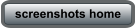PatchTool INFO WINDOW

BabelColor
®
Color Measurement
and Analysis


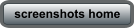
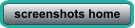




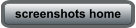
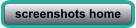


The Info window displays data associated to a file color patches as the user moves the mouse over the patches of an opened file (in the "Patch
view" tab). Clicking on a patch will "freeze" the information in the left part of the Info window, and the right part will display the data relative to
the current mouse position; you can thus easily compare patches from two different files. The dialog can simultaneously display values for
three user-selectable color spaces, as well as the patches spectrum (when available), and the color difference between the patches.
The first screenshot (top-left) shows the difference between two patches from different files. The second screenshot (top-middle) shows the
menu which opens when you click on one of the two small BabelColor icons; this menu is used to select a color space. The third screenshot
(top-right) shows the menu which opens when you click on the black triangle located besides DeltaE*; this menu is used to select the color
difference formula and its options. The “Ch” which appears in the selection highlighted by the mouse cursor is the chromaticness, defined in
DIN 55981, ISO 12646, and ISO/DIS 12747-8. It is better used to evaluate color differences for near neutral colors, typically with a Chroma (C*)
of less than seven. DeltaCh (or dCh) is referred to with various symbols, such as dEc, dF*, or ds.
The screenshot below, on the left, displays spectral data drawn using a logarithmic scale instead of a linear scale; a logarithmic scale better
shows differences between darker colors. Scale selection is done with a contextual menu that opens with a mouse right-click on the graph.
At any time you can press the "I" (or "i") key on your keyboard to get a screenshot of the Info window; the image below, on the right, is the
actual image recorded by PatchTool while the screenshot on the left was visible.








PatchTool INFO WINDOW

BabelColor
®

The Info window displays data associated to a file color
patches as the user moves the mouse over the patches
of an opened file (in the "Patch view" tab). Clicking on a
patch will "freeze" the information in the left part of the
Info window, and the right part will display the data
relative to the current mouse position; you can thus
easily compare patches from two different files. The
dialog can simultaneously display values for three user-
selectable color spaces, as well as the patches spectrum
(when available), and the color difference between the
patches.
The first screenshot (top-left) shows the difference
between two patches from different files. The second
screenshot (top-middle) shows the menu which opens
when you click on one of the two small BabelColor icons;
this menu is used to select a color space. The third
screenshot (top-right) shows the menu which opens
when you click on the black triangle located besides
DeltaE*; this menu is used to select the color difference
formula and its options. The “Ch” which appears in the
selection highlighted by the mouse cursor is the
chromaticness, defined in DIN 55981, ISO 12646, and
ISO/DIS 12747-8. It is better used to evaluate color
differences for near neutral colors, typically with a
Chroma (C*) of less than seven. DeltaCh (or dCh) is
referred to with various symbols, such as dEc, dF*, or ds.
The screenshot below, on the left, displays spectral data
drawn using a logarithmic scale instead of a linear scale;
a logarithmic scale better shows differences between
darker colors. Scale selection is done with a contextual
menu that opens with a mouse right-click on the graph.
At any time you can press the "I" (or "i") key on your
keyboard to get a screenshot of the Info window; the
image below, on the right, is the actual image recorded
by PatchTool while the screenshot on the left was visible.